How to Install Lenovo ZUK Z1 USB Drivers Manually:
Step 1: Download and extract the driver on your computer.
Step 2: Open Device Manager and Click on “Action“.
Step 3: Now Click on “Add legacy hardware“.
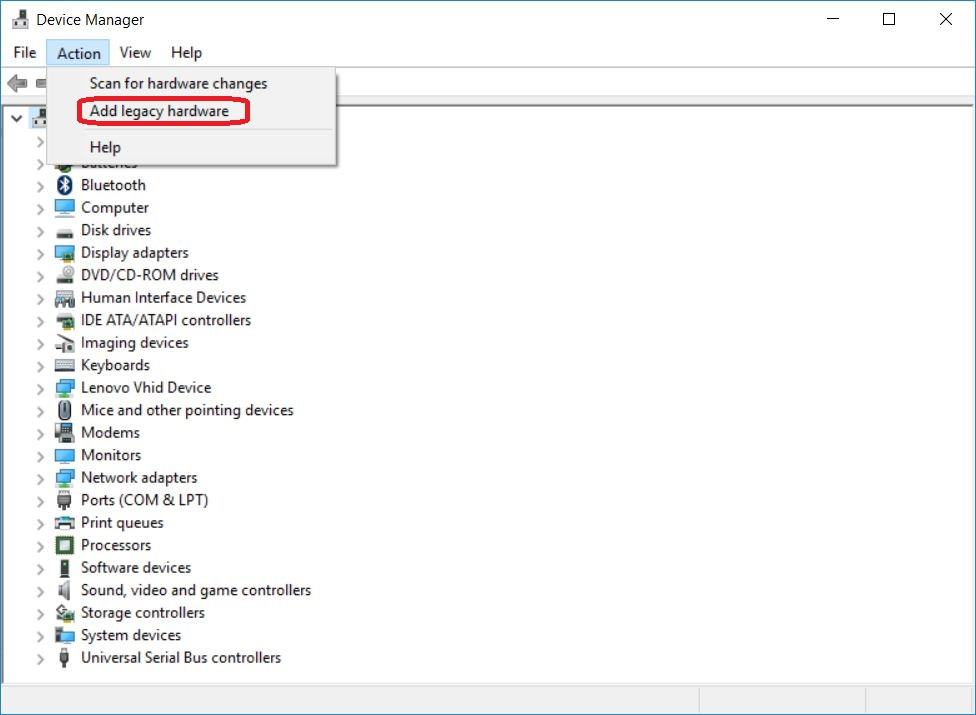
Step 4: Click Next.
Step 5: Select “Install the hardware that I manually select from a list (Advanced)“.
Step 6: Select “Show All Devices” and Click on “Have Disk…”
Step 7: Click on Browse.
Step 8: Locate the extracted driver manually on your computer.
Step 9: Click Open and then OK.
Step 10: Choose the Driver you want to install and then Click on Next.
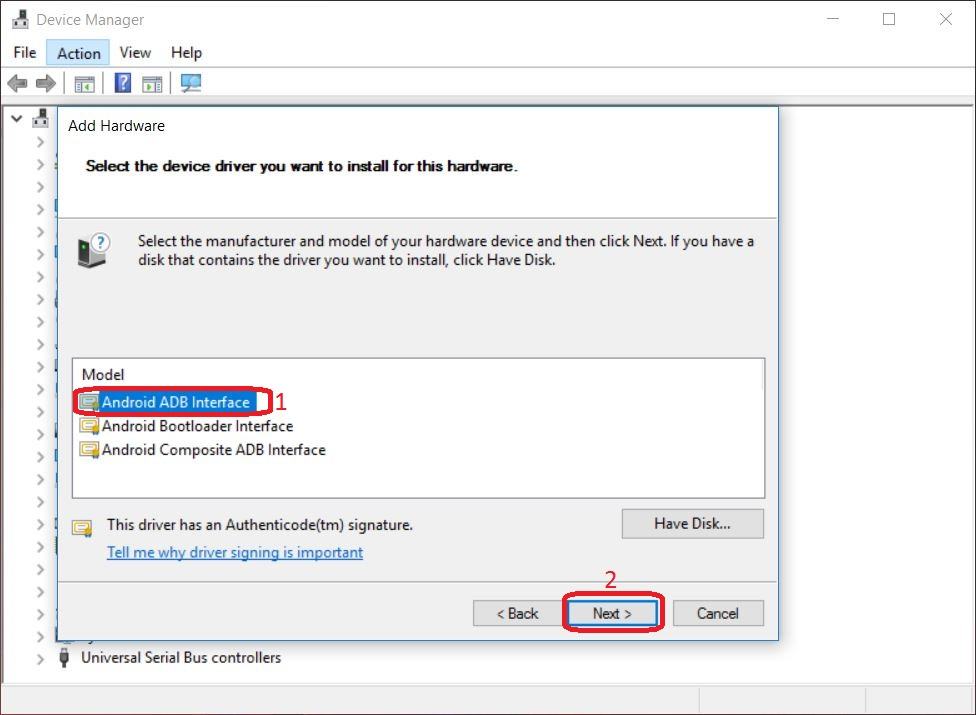
Step 11: Your Driver will be installed and listed in the Device Manager.
Step 12: If you see additional drivers in Step 10, then follow the instructions from Step 3to Step 9 again and choose the driver listed below the one which you have previously installed. Similarly, follow for all the additional drivers.
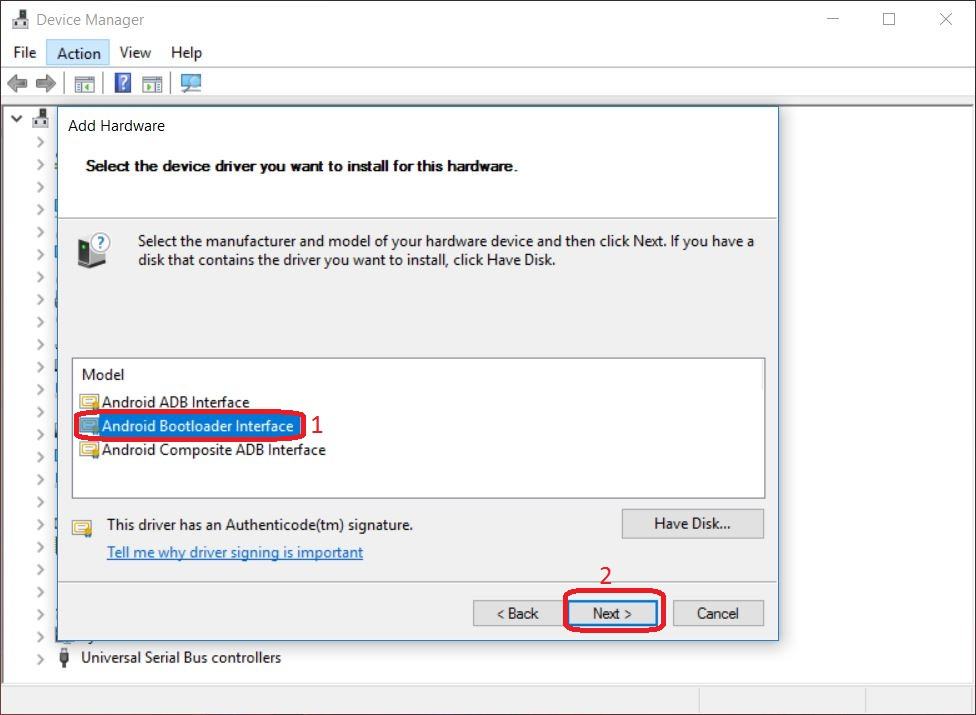
How to Install Lenovo ZUK Z1 ADB and Fastboot Drivers:
Step 1: Download the 15 Seconds ADB installer on your PC. If it is in the .zip archive then extract it to obtain the .exe file.
Step 2: Right-click on the file and Run as administrator.
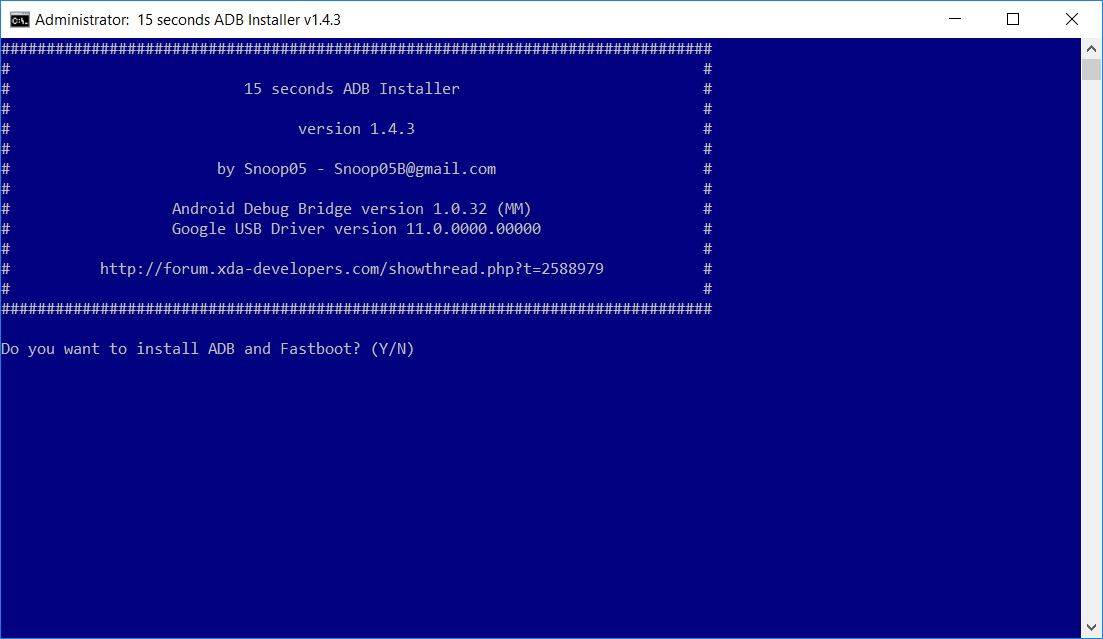
Step 3: It should ask, whether you want to install ADB and Fastboot Driver on PC. Enter “Y” and hit Enter key.
Step 4: Now it should ask whether you want to install ADB system-wide. Enter “Y” and hit Enter.
Step 5: It should ask whether you want to install device drivers. Enter “Y” and hit Enter.
Step 6: Follow the on-screen instructions.
Step 7: Done.
0 comments:
Post a Comment