Whenever we hear the word social network, the first thing that instantly pops up in our head is Facebook. Facebook is without a doubt, the biggest social networking site on earth. It is one of the main reasons that got the masses to join the internet. Facebook has the highest active user base and no other site can compete to the traffic Facebook generates. This is because Facebook keeps adding new features and ways to keep people interested. But in spite of all the given features on Facebook, people look for ways to make their timeline unique and impressive. And we have great way to do it that we are going to share with you. The best feature of one’s Facebook timeline is the cover photo as well as the profile picture. These are the most notable things that are noticed the very first. Today, we will tell you how you can combine Facebook profile picture and cover photo to make them a single banner. This looks very beautiful and appeals to your visitors. If you crop manually, you won’t be able to combine your profile picture and cover photo. Hence, in this article we are going to give you a simple and easy to follow guide on how to combine your Facebook profile picture and cover photo. So let us begin.
How To Combine Facebook Profile Picture And Cover Photo. ?
Given below are simple and easy to follow steps on how to combine your Facebook profile picture and cover photo. Follow them and you can easily create a visual masterpiece for your Facebook timeline. We just have to upload the photo from which this service will cut down exactly same portion which will be used for profile and cover location and results as combination.
Steps To Combine Facebook Profile Picture And Cover Photo Are:
Step 1. Click the link given below to access the combine Facebook profile picture and cover photo tool.
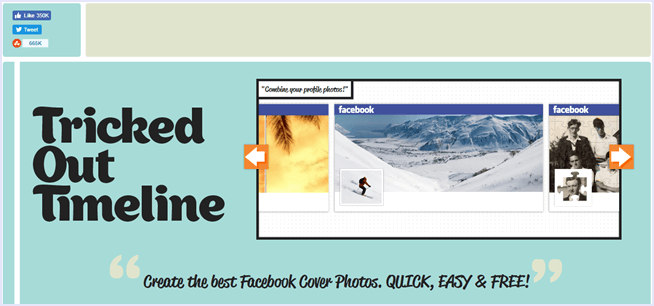
Step 2. Then, click on “Merge profile picture and cover photo” option.
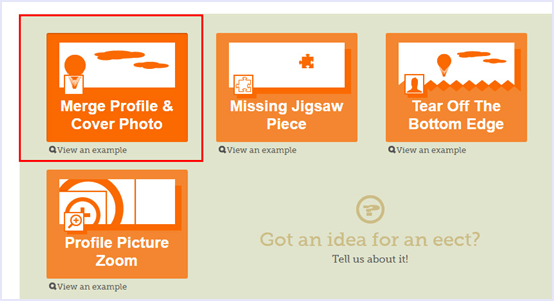
Step 3. Now you have two options. You can either upload a photo or import your current Facebook cover pic. Choose accordingly.
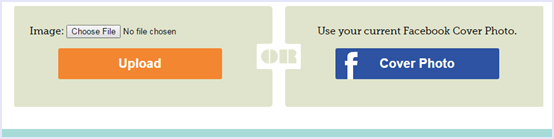
Step 4. Once the uploading is complete, you will be able to see a preview of your creation. If you are satisfied, click “Done”.
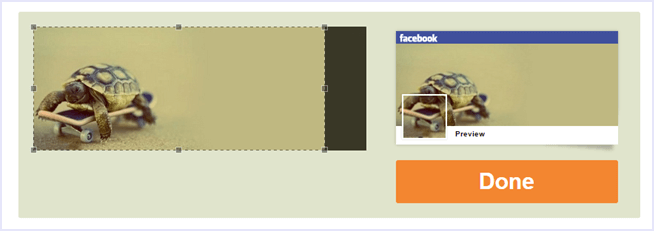
Step 5. Now, all you have to do is download the profile picture as well as the cover photo separately.
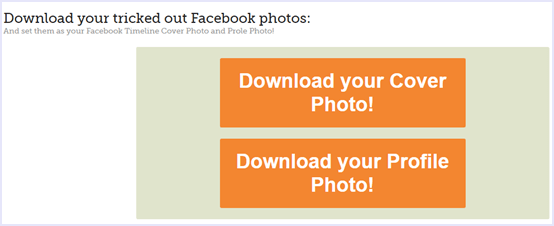
Step 6. Then, upload the images you just downloaded to you Facebook profile as you profile picture and cover photo.
And now you have successfully combined Facebook profile picture and cover photo.In conclusion, this is the easiest method to combine Facebook profile picture and cover photo. Share your profile with as and tell us your experience in the comments below. All your suggestions are welcome.

0 comments:
Post a Comment