Do you want your computer to (running on Windows operating system only) greet/welcome you whenever you switch on or restart it? Follow some simple steps to do so
1
Press 'Windows+R' from your keyboard. It'll open 'Run' window.
2
Type notepad without the quote, and press the 'Enter' key. It'll open a 'Notepad' window.
3
Type these lines shown in the image below carefully.
Dim speaks, speech
speaks="Welcome to your PC,trickz buzz"
Set speech=CreateObject("sapi.spvoice")
speech.Speak speaks
4
In the 2nd line, i.e. "speaks=" Type whatever you want your computer to speak" ".
As like "trickz buzz''
5 Save the file under any name, but make sure to put in '.vbs' followed by the file name (just like filename.vbs.)
- For example, if you write "trickzbuzz.vbs", 'trickzbuzz' will be the name of the file.
6 Click 'windows start button', and then 'Search'.-- Startup clicks On filters arrow, and look for a folder with a name that says 'Startup'. (This step won't work in Windows XP.)
7
Click 'windows start button', and then 'all programs'. Scroll down,and look for a folder with a name that says 'Startup'. (This step won't work in Windows XP.)
8
Right click 'Startup' and click open. It'll open this folder window for you.
9
Place that file 'abc.vbs' in this folder. Simple cut/copy and paste here.




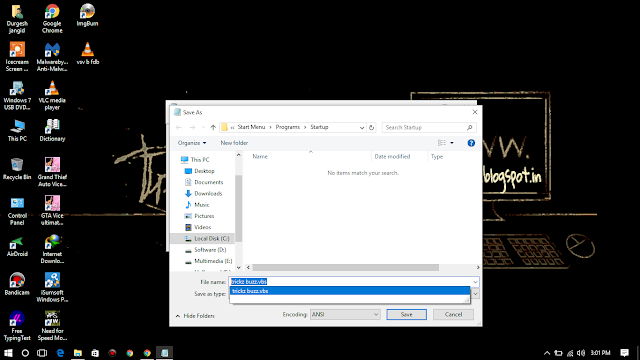




0 comments:
Post a Comment